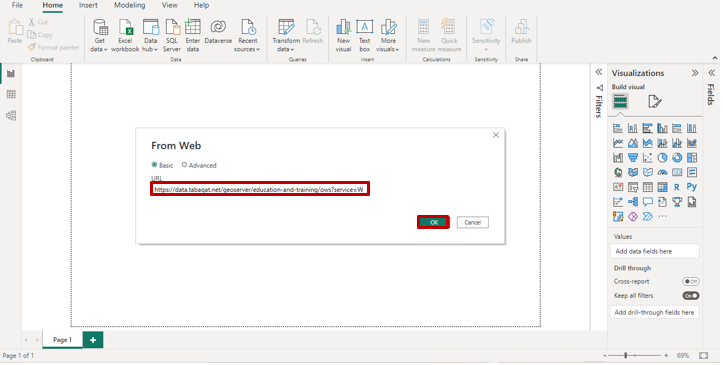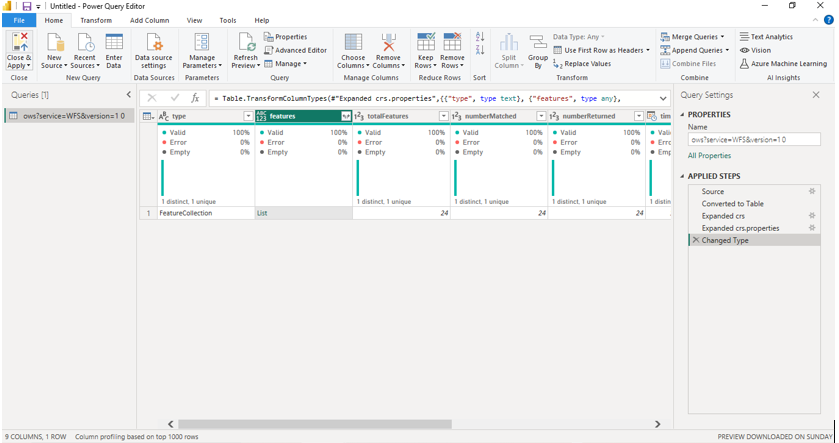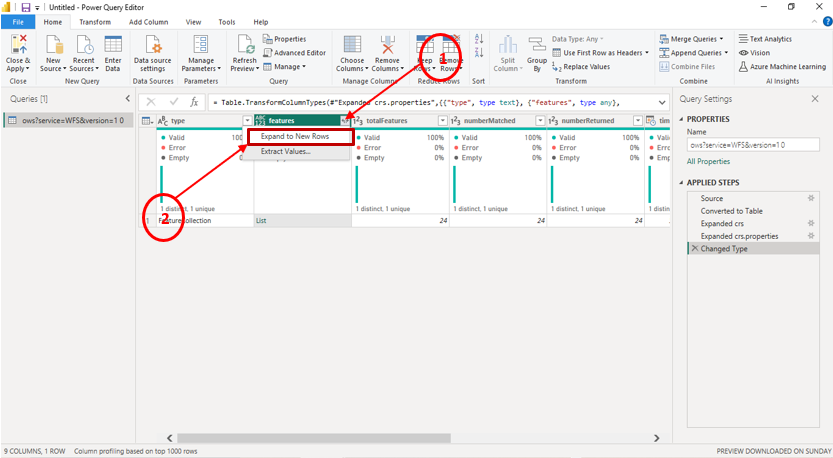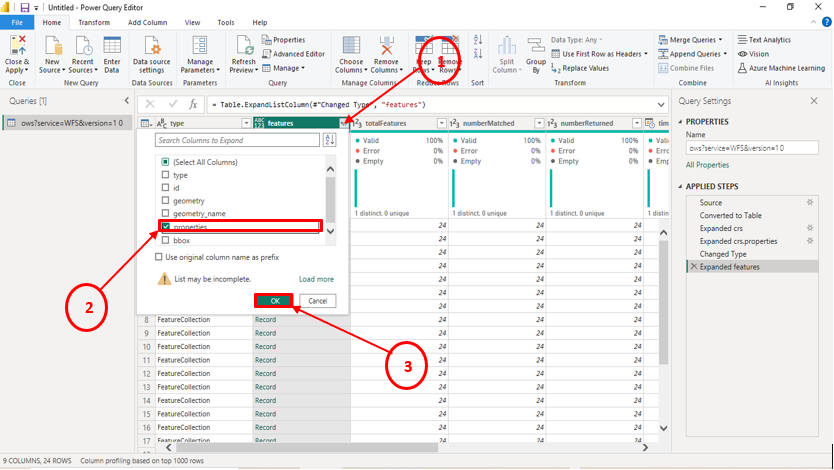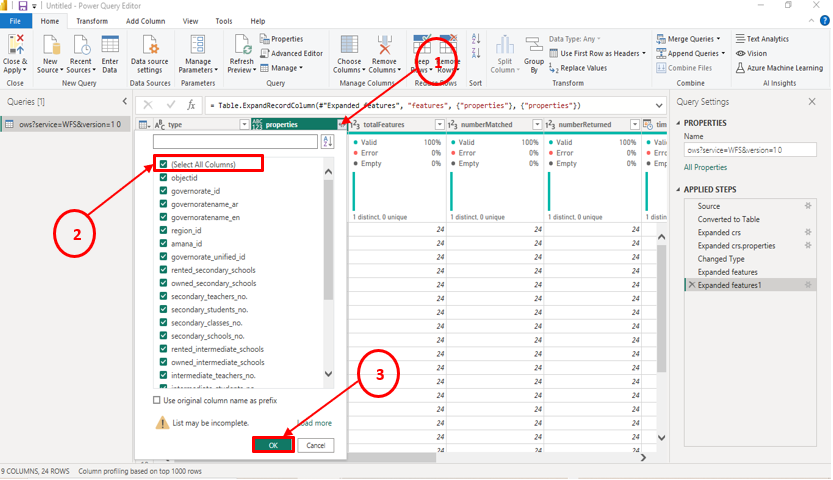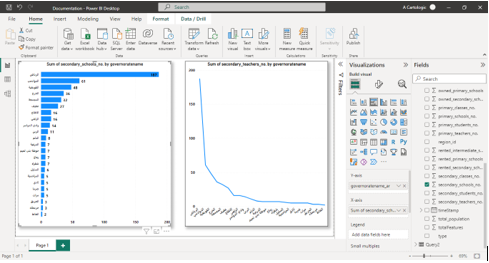Power BI
Estimated reading time : 3 minutes
Connect to Tabaqat Link
1-Open Power BI Desktop and Connect to Web.
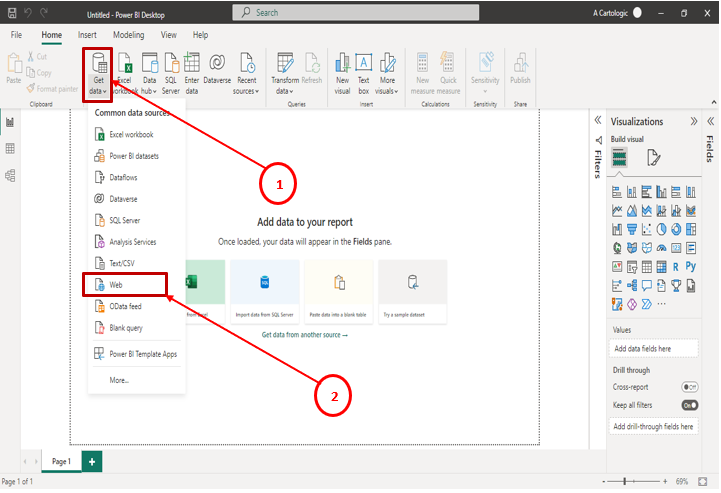
2-Migrate URL and access token from tabaqat.net
3-Power BI will forward you automatically to Power Query editor.
4-Press on Expand to New Rows.
5-Expand Features again and Choose Properties.
6-Expand Properties and Select All Columns.
7-Rename the table to convient name and then click Close and Apply.
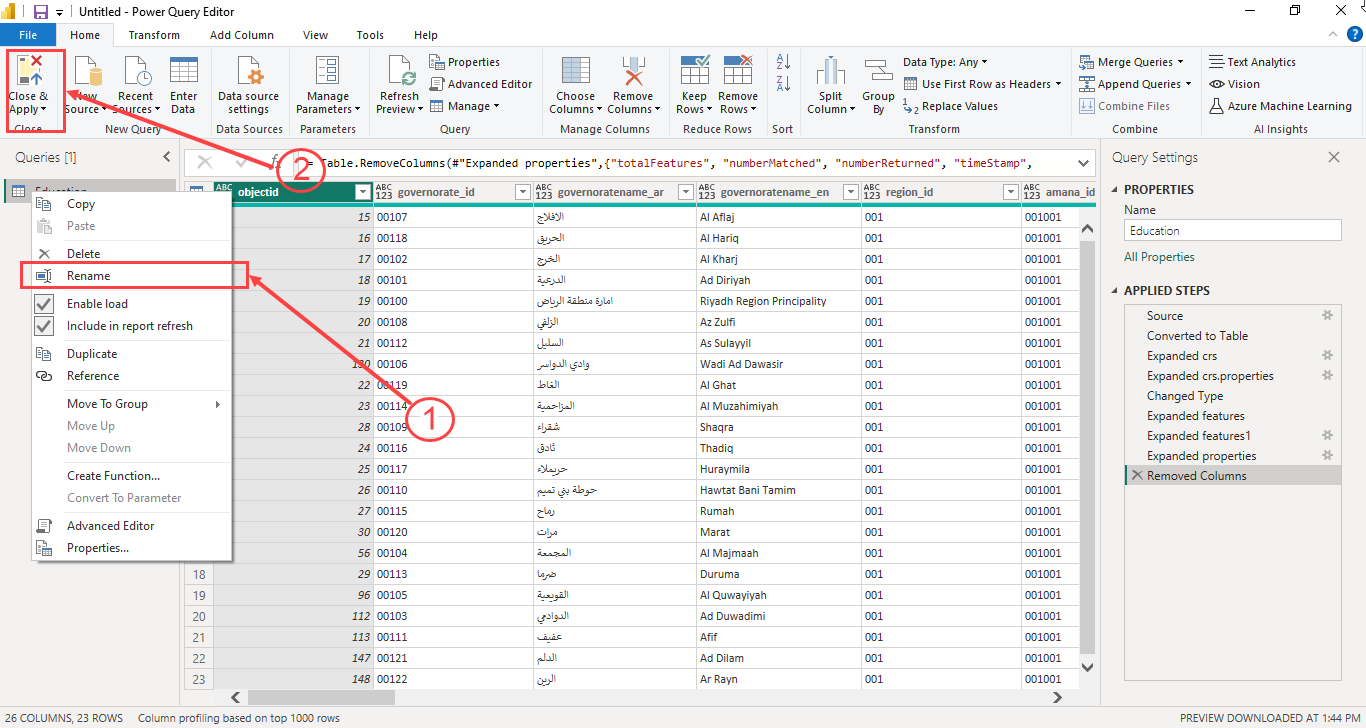
8-Build your visuals using the data