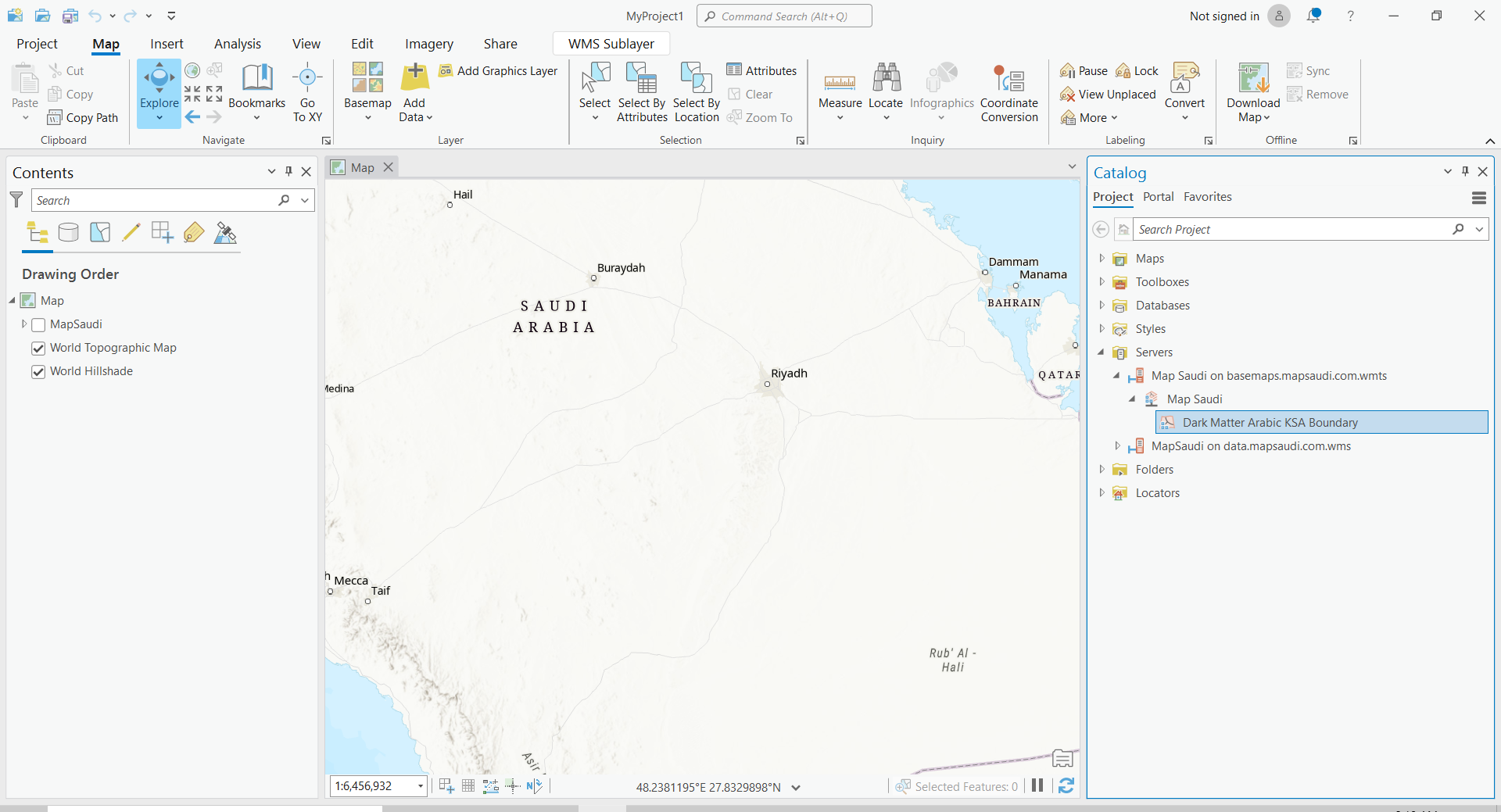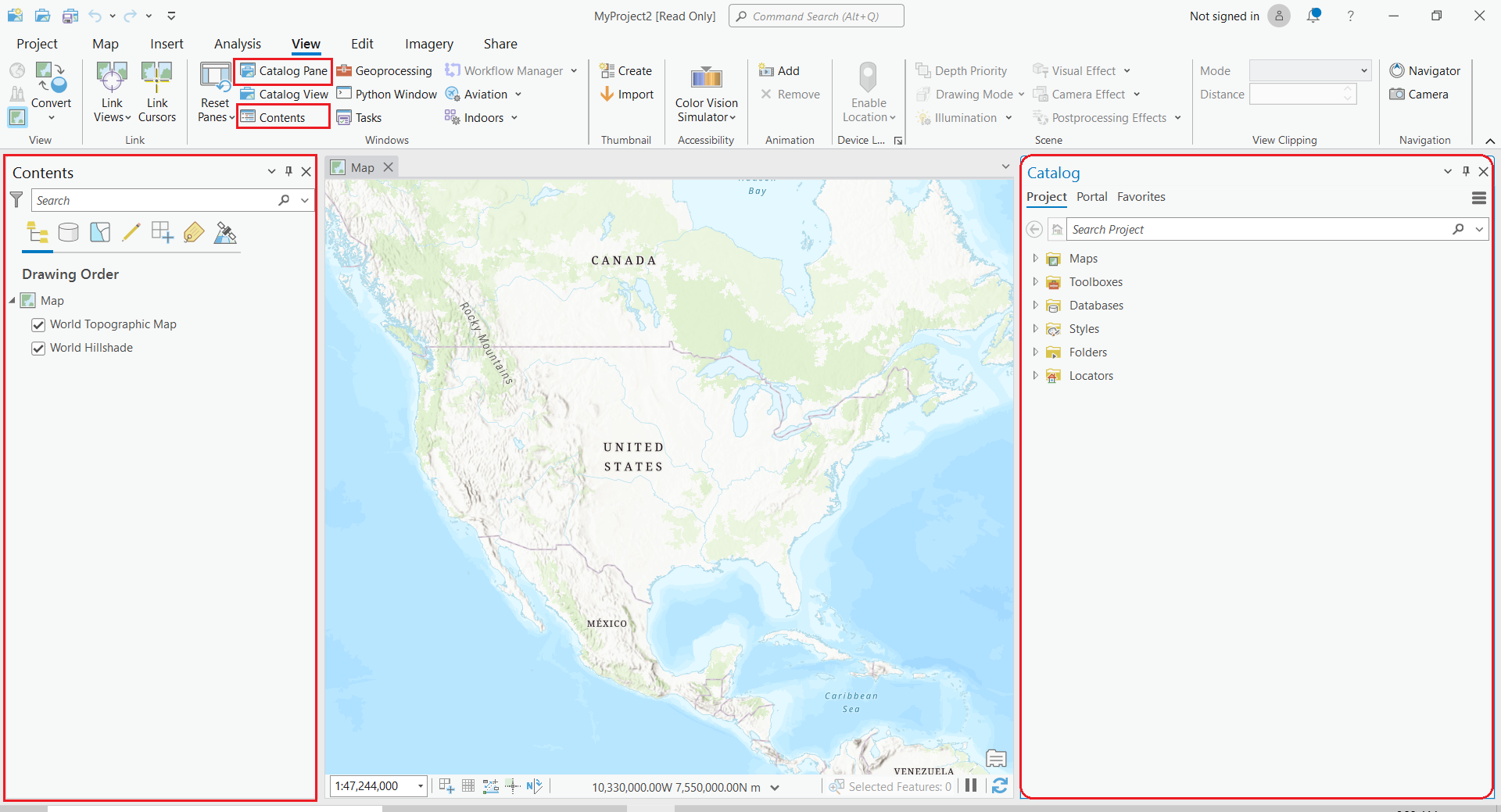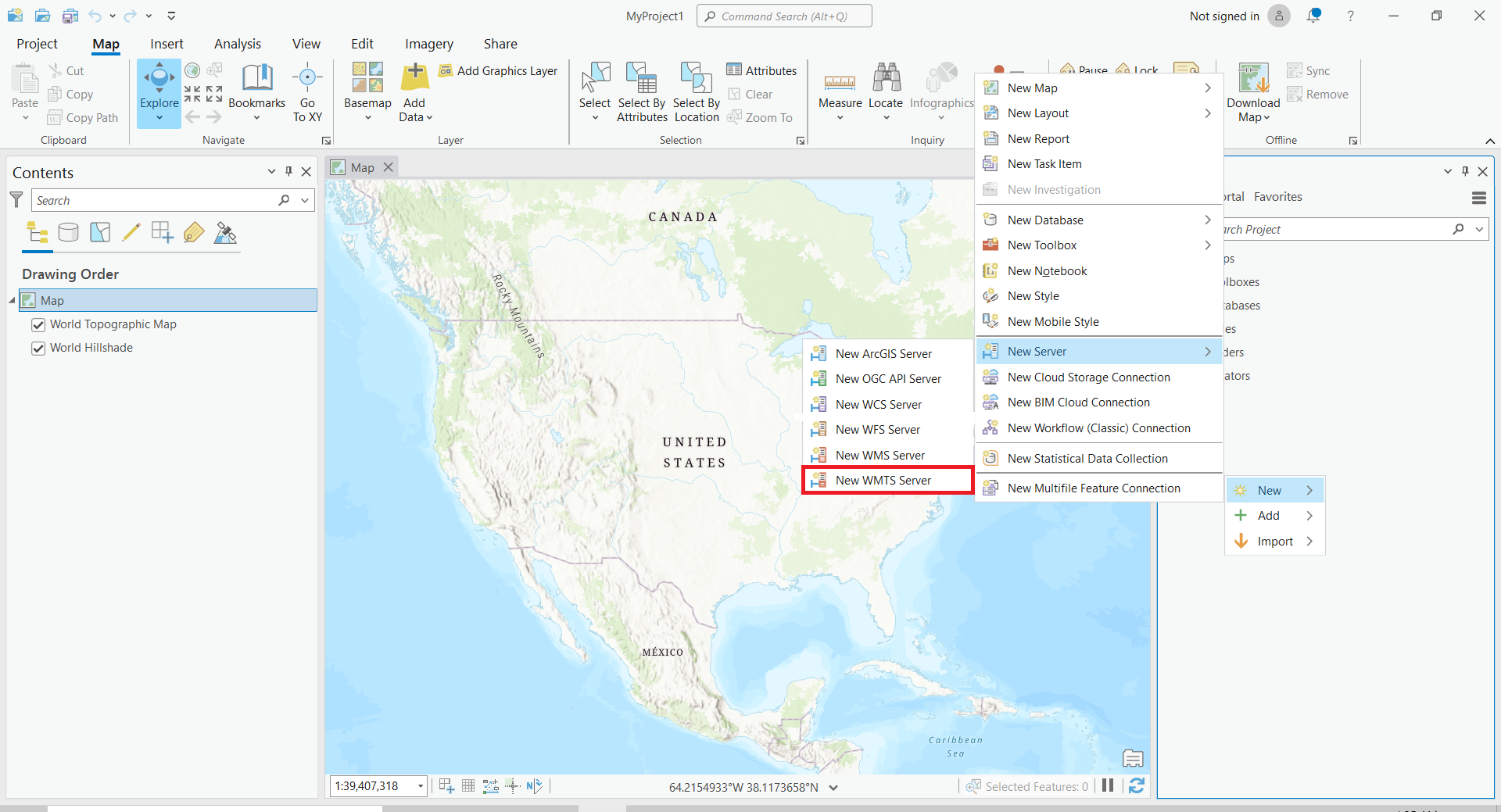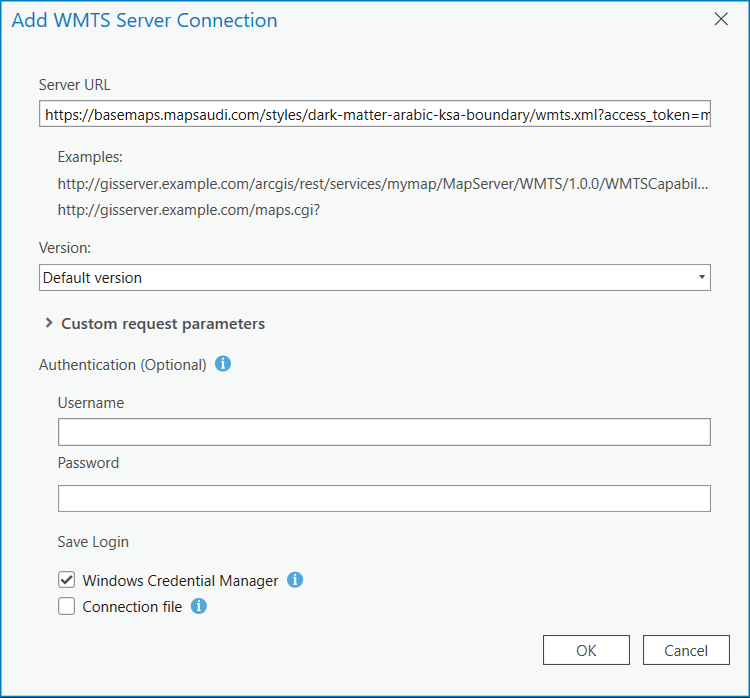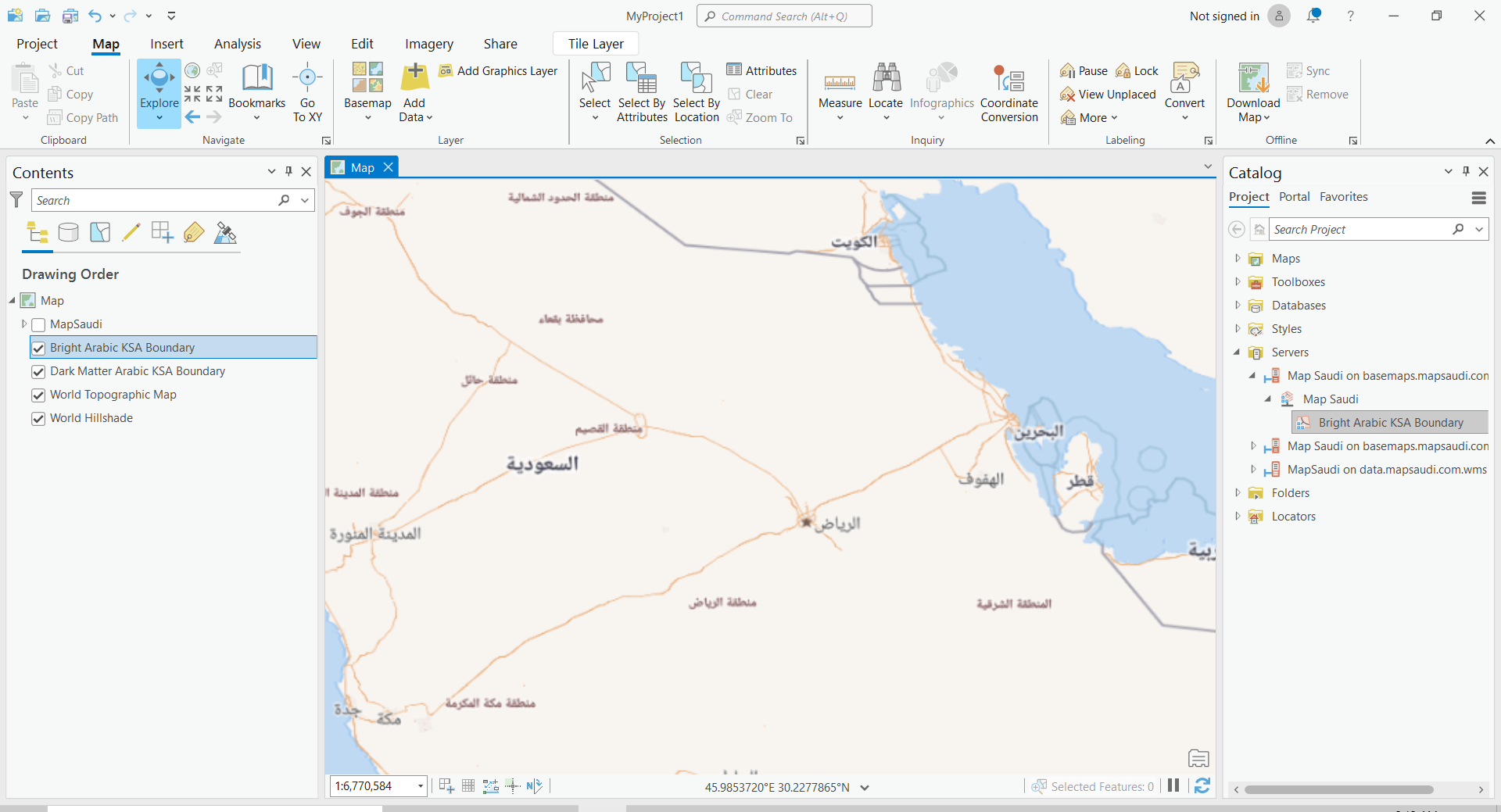Base maps
Integrating tabaqat in ArcGIS Pro with WMTS and XYZ
Estimated reading time : 3 minutes
Getting started
The following tutorial has been done on the latest version of ArcGIS Pro. The process is however the same for older versions. Thanks to these instructions, you could use a WMS source to use your different map layers in ArcGIS Pro.
Requirements
Make sure that Catalog Pane and Contents are on. Click on the View tab on top of the ArcGIS Pro window, then click on Catalog Pane and Contents in the Panel section.
WMTS Tutorial
First you need your WMTS endpoint. Get it from tabaqat Platform. The WMTS endpoint is very simple :
https://basemaps.tabaqat.net/your-style-id/wmts.xml?access_token=your-tabaqat-access-token
You just need to replace your-tabaqat-access-token by your real access token that you can find in your account and your-style-id by your style ID. You can find your style id in Leaflet section in Style Manager:
Tip: You can also use our default styles.
Step 1
To import your WMTS in ArcGIS Pro, go in the Catalog Pane, right click in there and select New then select from the sub menu New server, then select New WMTS server
Step 2
A new window opens with settings to configure:
- Server URL: Path to the WMTS file or HTTP link to import. We will use a HTTP link from tabaqat here. Other settings are left empty in our case. Your new connection will be added in Projects tab in the Catalog in Servers.
Step 3